Creating a Design #
Calculation variants are called designs in SURAP. To create a building design within SURAP:
- Open Edit Design
- Click New
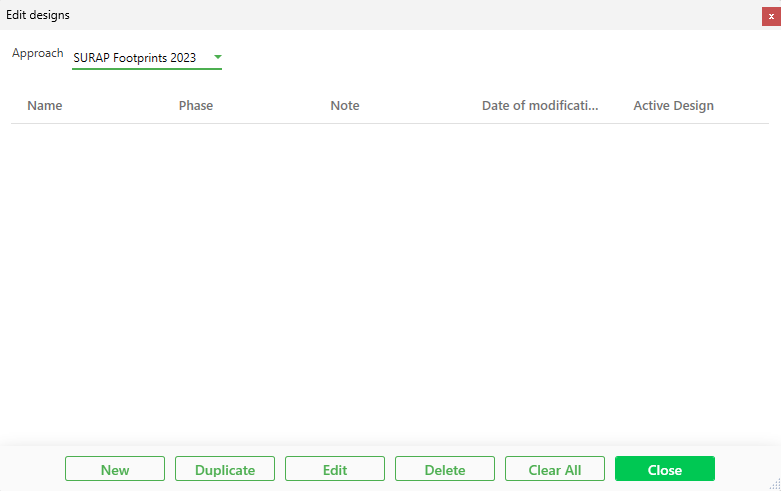
- Choose a SURAP LCA approach,
- Name your design.
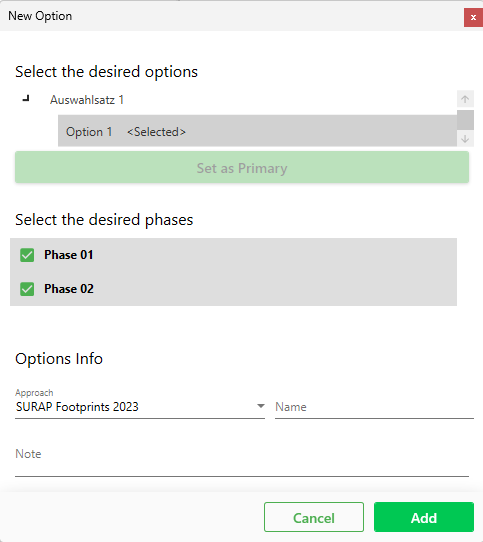
Optional Settings:
- Choose a design option (see Autodesk® Revit design options). Confirm with “select as primary” (this will not change the Revit Models primary option but only applies to the design created within SURAP).
- Choose a phase (see Autodesk® Revit phasing)
- Add further descriptions in the notes.
Duplicating and altering Designs #
To duplicate or change a design, activate it by checking the “active design” box first. Then, you can duplicate the design (this will duplicate all assigned LCA datasets from the activated design to the duplicate) or change the settings described above. An activated design can not be deleted. To delete a design, deactivate it first.
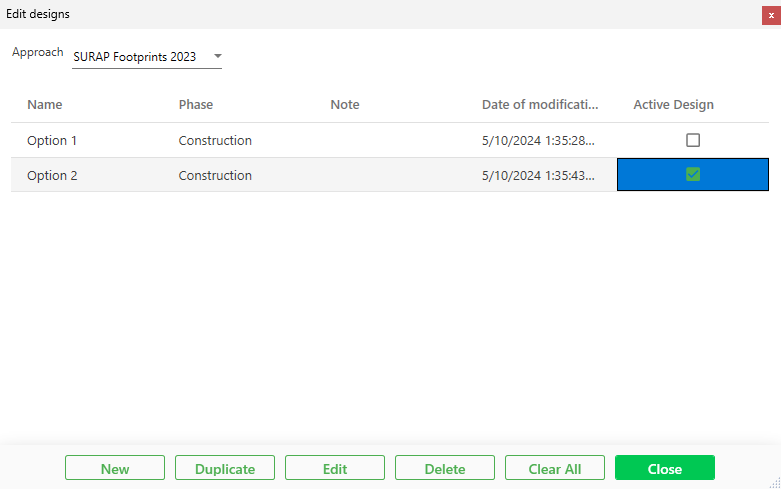
Approach Filter #
The approach filter allows you to see the designs of the chosen SURAP LCA approach.
Data migration #
To migrate data between different approaches, see Migration of Data between Approaches.
Connection between Building Model Design and SURAP Design #
The SURAP design is connected to the Autodesk® Revit design option selected in the Design Editor. If no design option has been selected, the default option will apply. Changes to an option will apply to all SURAP designs linked to the option.
© 2024 SURAP Gmbh. All rights reserved