Installation #
- Download the installation file from suraptools. The file size is about 34 MB.
- Double-click on the SURAP installation file (extension .msi) to start the installation wizard.
- Read and accept the terms in the License Agreement and click Install.
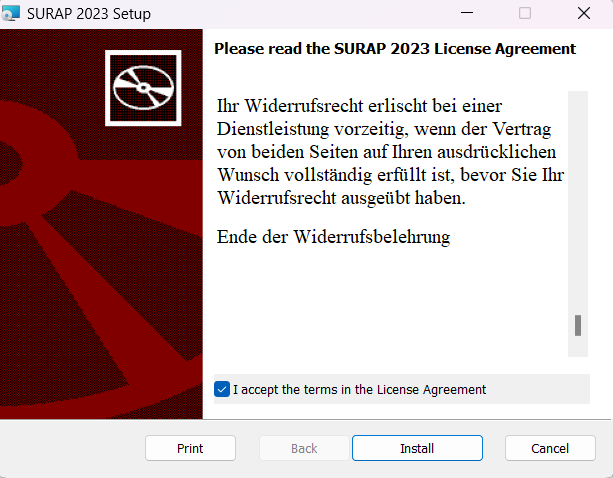
- If the Windows User Account Control (UAC) asks you to allow SURAP to make changes to the computer, confirm with “YES”. The installation will now be executed. After the installation is completed, you can close the SETUP window.
Loading the Plugin in Autodesk® Revit #
After starting the Autodesk® Revit App, the SURAP Plugin will be loaded. Enter your access data to activate your license. Your access data are the e-mail address and the password you are registered with at the suraptools platform.
The activation window will show your license status.
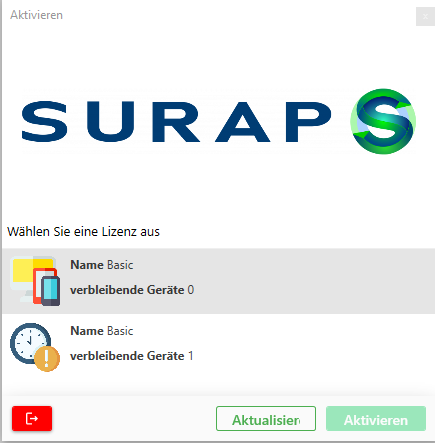
After activating the license, SURAP will appear as a new tab in the Autodesk® Revit User Interface.
Model Prerequisites #
Before you get started with the life cycle assessment, check whether your building model meets the requirements for correct LCA calculations:
SURAP and the Autodesk® Revit Viewer #
Suppose you don’t have an Autodesk® Revit License yet. In that case, you can test the SURAP Plugin for Autodesk® Revit in the free Autodesk® Viewer.
However, projects can not be saved in the Viewer App.